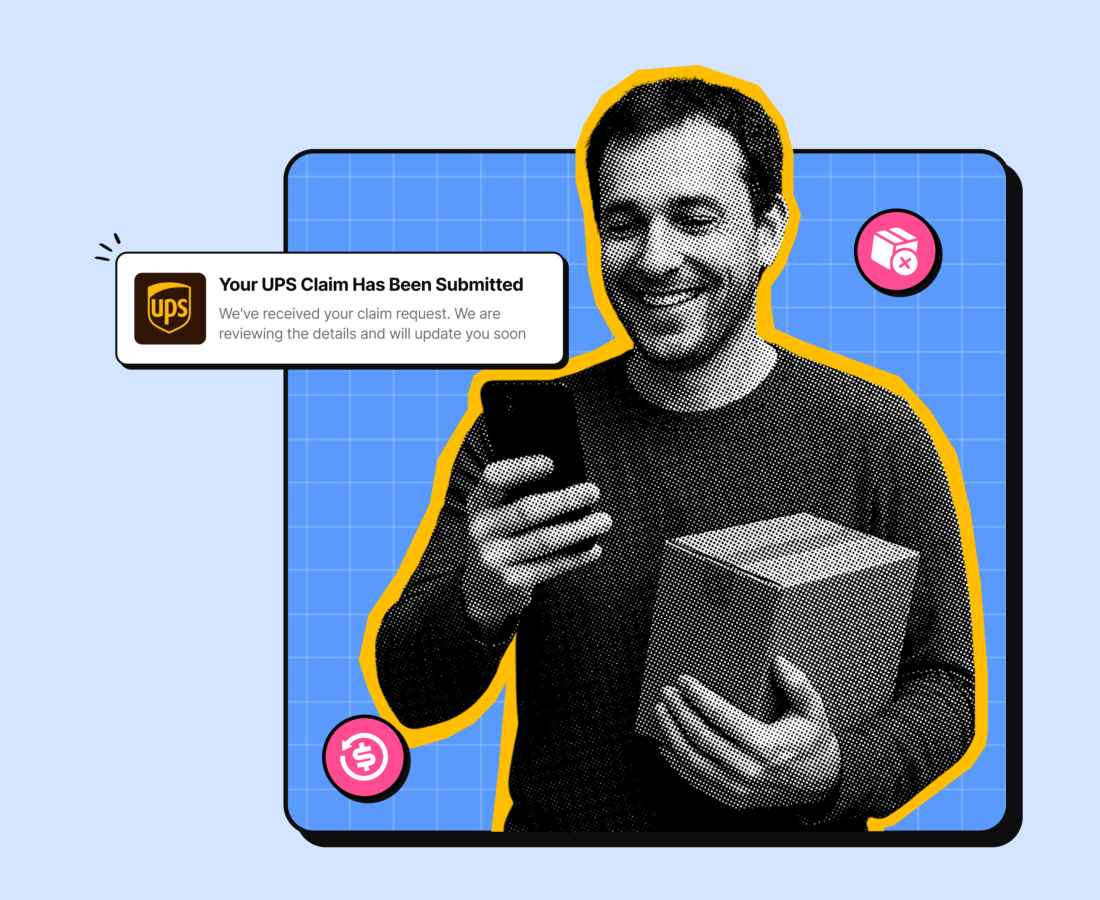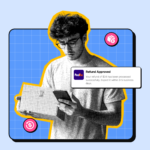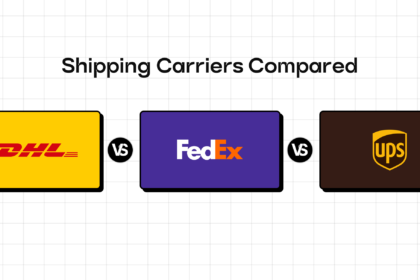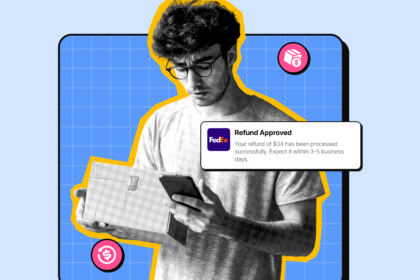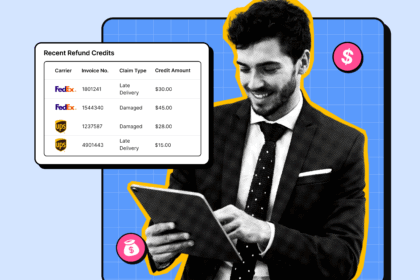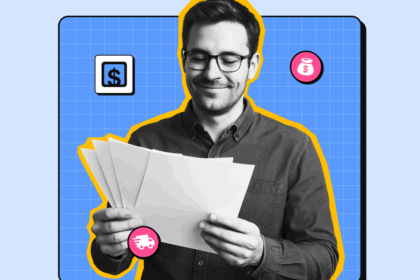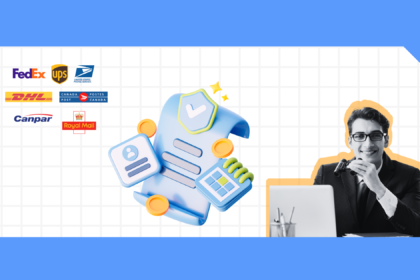Knowing where a package is at any given time is an important aspect of running an eCommerce business. It tells you if you’ll receive glowing customer reviews or a flood of WISMO inquiries. Tracking your shipments also lets you stay on top of things if something were to go wrong.
This is why companies like UPS are investing big to improve infrastructure, delivery speed, and tracking accuracy. In fact, it has allocated a whopping $3.5 billion in capital expenditures in 2025 alone.
But no matter how advanced their systems are, it’s also important that you understand what the UPS tracking statuses actually mean, how you can access this information, and what to do if you face any problems.
In this guide, we’ll break it all down for you.
Understanding UPS Tracking
UPS tracking is a system that lets you check the status of your shipment at all times. It provides real-time status updates to both you and your customers, right from when the package is picked up to when it is delivered.
Here’s how it works: when a package enters the UPS network, it is scanned at every major checkpoint. For example, when it’s picked up from a warehouse, loaded onto a truck, or arrives at a sorting facility. Each scan pings UPS’s central system and updates the tracking info you see online.
Lately, UPS has also upgraded its barcode scans with RFID technology that gives it better visibility into the location of your package. This allows for more real-time updates and accurate delivery windows.
Common UPS Tracking Statuses
As we discussed, UPS scans your package and updates the tracking status after every checkpoint. Understanding these UPS tracking statuses can make it a lot easier to predict where your package is and when it’s likely to get delivered. Here are some common UPS tracking statuses you’ll encounter:
1. Label Created
This tracking status appears when you create a shipping label and share the package details with UPS, but haven’t handed over the physical parcel yet. At this point, there’s no movement in the UPS system. As such, it might take a while for further updates to reflect. However, if there are no further updates for more than 24 – 48 hours, it usually means there’s a delay at your end.
2. Shipped/On the Way
This update means UPS has picked up the package, scanned it into its system, and is moving it through its network. This includes being transported between sorting hubs, facilities, and regional distribution centers. For longer routes, especially cross-country, you may not see frequent updates on the tracking page until it reaches the next major checkpoint. This is normal and doesn’t mean the package is stuck.
3. Out for Delivery
As the name suggests, this update means the package has reached your customer’s region and has been assigned to a delivery driver. It’s scheduled to arrive that day. UPS deliveries typically happen between 9 a.m. and 7 p.m. for residential addresses. However, peak seasons or bad weather may push it later.
4. Delivered
This update confirms the package has been successfully delivered to the given address. If no one was home to collect the package and no signature was required, the driver may have left it in a secure location, like a front porch, garage, or back door. If this happens, UPS will include a delivery timestamp and location details on the tracking page. For example, ‘Left at the front door.’
5. Delivered to a UPS Access Point
This tracking update means the package was dropped off at a nearby UPS Access Point. It typically happens if the customer wasn’t available to receive the delivery or if they selected this option during checkout.
6. Exception
An ‘exception’ status means something unexpected has interrupted the delivery process. This could be due to severe weather, incorrect or incomplete address info, customs clearance issues, etc. You can check the specific reason for the delay in the detailed tracking history under ‘Shipment progress.’
How to Access UPS Tracking Information?
Tracking a UPS package is no rocket science. In fact, UPS lets you do this through 4 different methods:
1. Track Through the UPS Website
Head to UPS’s official website and paste the tracking number in the search bar on the homepage. Click on ‘Track’ and you’ll instantly see the package’s current location, status, and expected delivery date. Got more than one package in transit? UPS lets you enter up to 25 tracking numbers at once.
2. Use the UPS Mobile App
The UPS mobile app is available on both iOS and Android and lets you track your packages on the go. In fact, with the mobile app, you can do a lot more than just tracking packages. You can:
- Get push notifications for updates
- Find nearby drop-off points or UPS stores
- Measure package dimensions with your phone’s camera
3. UPS My Choice®
UPS My Choice® is a membership-based tracking service that lets you track packages without even entering the tracking numbers. It also gives you other insights like:
- Estimated delivery window
- Rescheduling deliveries or rerouting them to a different address
- Real-time updates via SMS or email
4. SMS Tracking
When you create a UPS account and add your phone number during sign-up, you can opt to receive SMS notifications. This way, UPS will automatically send you texts with key tracking updates after every checkpoint.
Troubleshooting UPS Tracking Issues
Even with a system as efficient as UPS, tracking hiccups happen. Here are some common issues you may encounter and what to do about them:
1. Tracking Number Not Found
You’ve entered your tracking number and hit search. But then, nothing. Here are some reasons why this might happen:
- You might’ve typed an incorrect tracking number
- You might’ve created the label, but UPS hasn’t scanned the package yet
- There might be a temporary glitch with the system
If you’ve confirmed the number is correct, we’d suggest waiting it out – maybe an hour or two. But if there are still no updates, it’s best to contact customer service.
Lorem ipsum dolor sit amet, consectetur adipiscing elit. Ut elit tellus, luctus nec ullamcorper mattis, pulvinar dapibus leo.
2. Status Not Updating
If the package is in transit but there are no new updates for days, it might be possible that the package is moving through a longer route. Or maybe it hit a delay due to bad weather or customs inspections. If there’s no movement for more than five business days, it’s time to contact UPS for a status check.
Or, if you want to be proactive, you can leverage LateShipment.com’s delivery experience management software. It can provide real-time alerts when a package is delayed or stuck, so you’re not left guessing.
3. Lost or Missing Package
If you’ve waited patiently and checked every update, but there’s still no movement, your package might be lost or missing. In this case, contact UPS with your tracking number and shipping details. Based on this information, they’ll start an internal investigation to locate the shipment. If they confirm it’s lost and it was insured or had a declared value, you’ll be eligible for reimbursement.
To Sum Up
Doesn’t matter if you’re shipping ten packages in a day or hundreds; tracking UPS status is crucial to ensure you meet delivery timelines and keep your customers happy. It gives you more control and allows for proactive action if something goes wrong.
With platforms like LateShipment.com, you can further make shipment tracking a breeze with real-time incident alerts, automated customer notifications, built-in support tools, and more.
Book a demo today to see how LateShipment.com can help you boost your post-purchase game.
Related Readings
FAQs About UPS Tracking Statuses
1. How long does it take for UPS to update tracking information?
UPS updates the tracking information on its system within a few hours of scanning a package. However, in some situations, the updates may not appear immediately. For example, if the package is traveling across long distances, there may be a gap between scans. This doesn’t mean your package isn’t moving. It just means it hasn’t reached the next checkpoint yet.
2. What should I do if my UPS tracking status hasn't been updated in days?
If your UPS tracking status hasn’t been updated in more than 3-5 business days, it’s best to contact customer support to check for delays or other issues.
3. How can I track a package without a UPS tracking number?
There are multiple ways to track a package without a UPS tracking number. If you’ve signed up for UPS My Choice®, you can immediately see updates for all packages on the dashboard itself without entering any tracking number. Alternatively, when creating a UPS account, you can opt for SMS notifications to get real-time updates every time a package reaches a checkpoint.